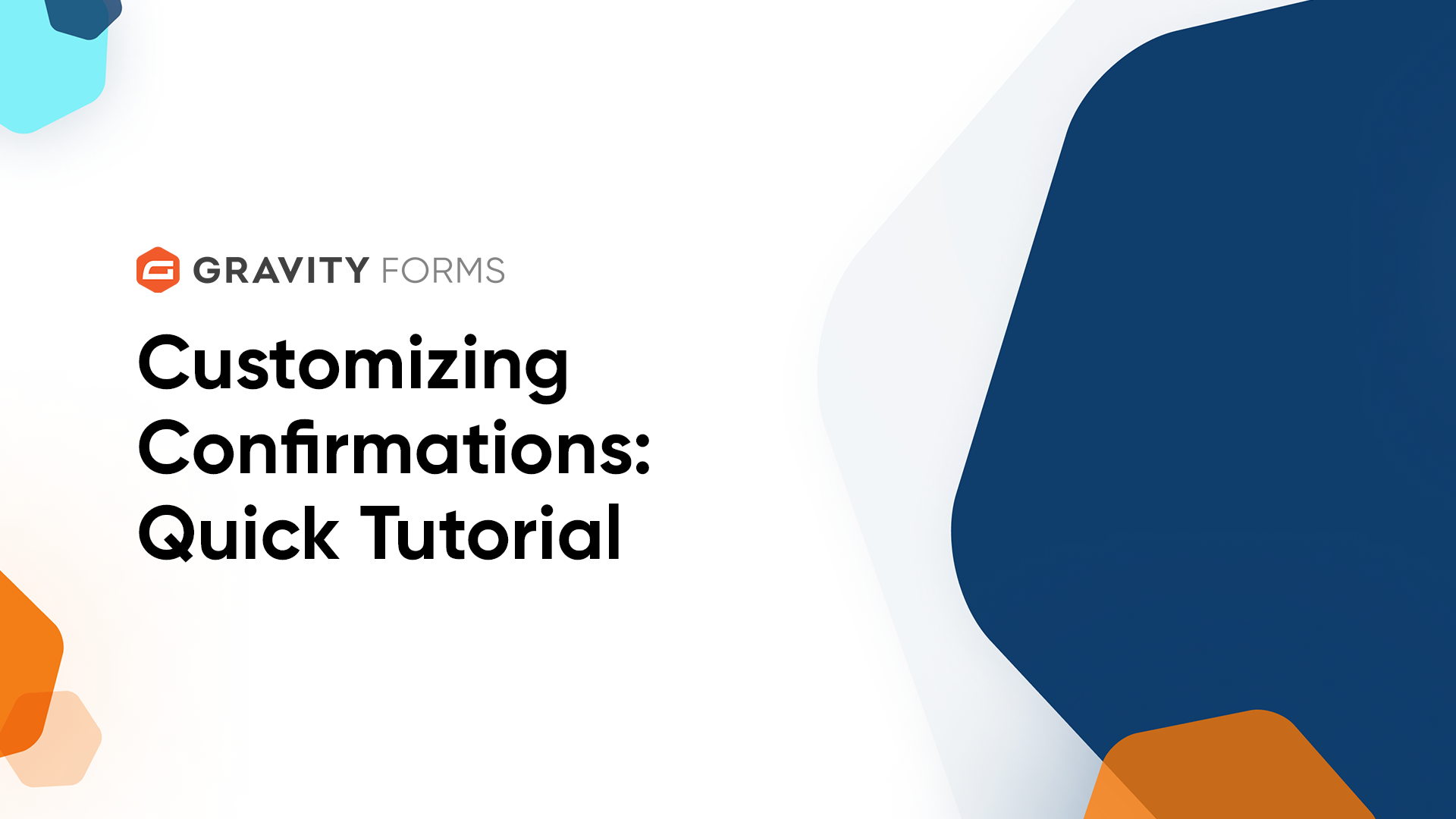
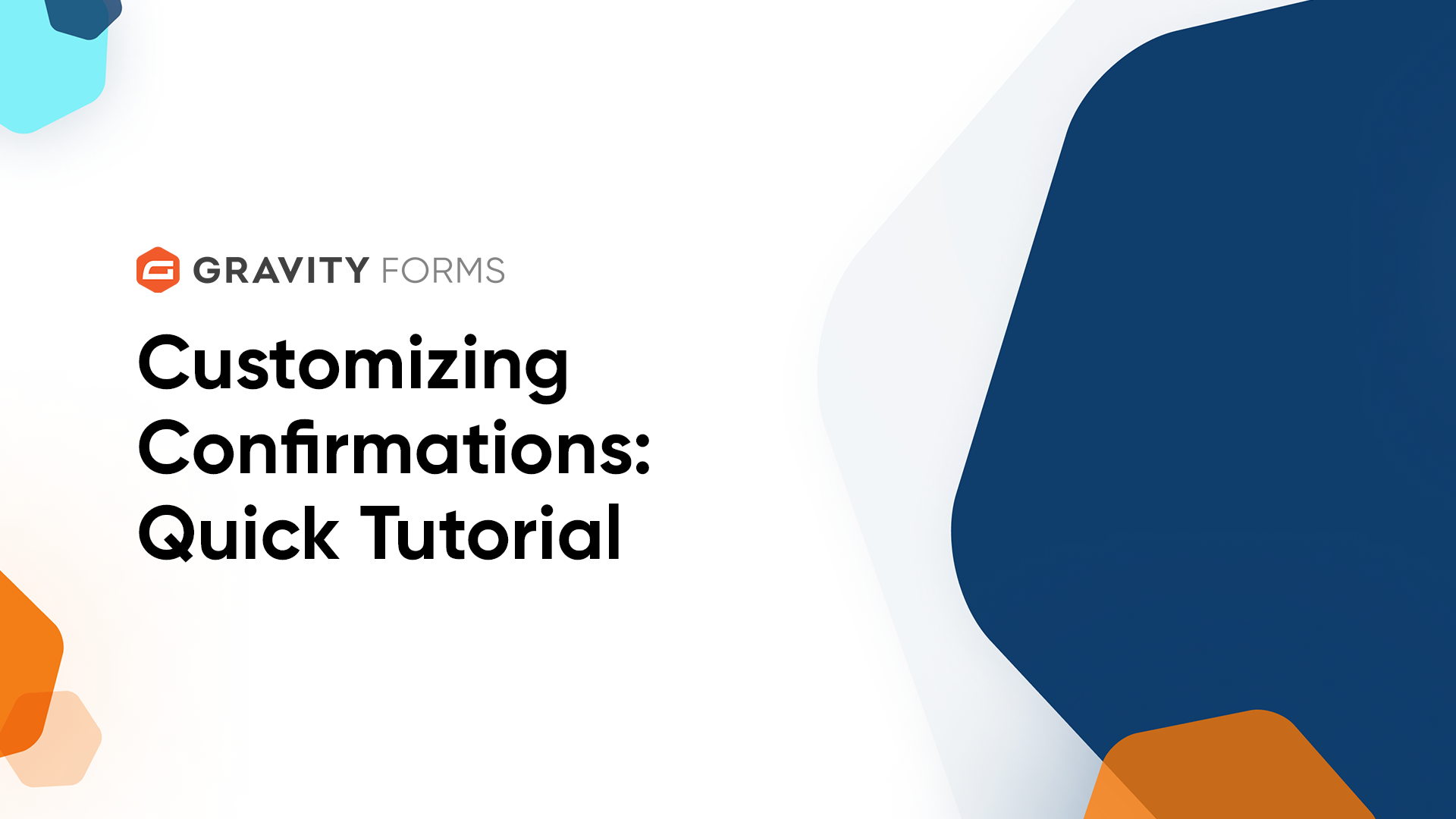
Whenever a user submits a form created with Gravity Forms, you can choose to present them with a confirmation message or direct them to a new page.
By default, the confirmation message is a simple message letting the user know that the form has been successfully submitted and thanking them for their submission.
In this video, we’ll show you how to change the default confirmation message or create your own, so you can make it relevant to your specific form or audience.
If I navigate to the confirmation settings for a form, I can edit the default confirmation message by clicking on its title or clicking the ‘Edit’ button that appears when I hover over it.
There are three types of confirmations that I can choose from: Text, Page, and Redirect.
Text confirmations are the easiest to set up - they simply display an on-page message when a user submits a form.
I can use the text editor to customize and format the confirmation message that the user will see when they submit the form.
Using merge tags, I can personalize the message and address the user by the first name they used in the name field when they submitted this form.
I can even add an image or video by selecting the ‘Add Media’ button.
The ‘Page’ confirmation type lets me redirect the user to a different page after they submit the form.
The dropdown box lets me set the page that I would like the user to be redirected to.
I can also choose to pass field data via a query string, which allows me to send data that was entered on the form to the redirected page.
If I wanted to redirect the user to a third party or external site after they submit the form, I could use the ‘Redirect’ option.
I can set the URL that I would like to redirect the user to by entering it into the ‘Redirect URL’ field.
Just like the ‘Page’ confirmation type, I can also use query strings to pass form information to the redirect URL.
For this video, I will just use the easiest and most popular option and simply display an on-page confirmation when users submit this form.
Once I am done customizing my confirmation, I’ll save my changes.
With Gravity Forms, I can also create multiple confirmations for my form and use conditional logic to determine which confirmation to use, based on how the user responded on the form.
For example, I can create a new text confirmation message that says I’ll call the user back within two to three business days.
I can then set the conditions for when this confirmation should be used in place of the default confirmation message.
For this confirmation, I’ll use conditional logic to display it only if the user indicated on the form that they would prefer to be contacted via phone.
Next, I can save this confirmation and return to the confirmations page, where I will see a list of all the confirmations for this form.
Next to each one is the type of confirmation and a summary of its content.
I can see that my newly created confirmation is currently active. If needed, I could deactivate a confirmation by simply clicking the ‘Active’ button to toggle the confirmation to inactive.
While inactive, this confirmation is still saved, but not in use.
Finally, if I hover over the name of a confirmation, I will see options to ‘Edit’, ‘Duplicate’, or ‘Delete’ the confirmation.
A form always needs at least one confirmation, so the default confirmation cannot be deleted or deactivated.
Now, let’s take a look at our confirmation in action.
I am going to fill out my Advanced Contact Form and set my preferred method of contact to phone.
Now, when this form is submitted, I will be greeted with a text confirmation message letting me know that I will receive a call in two to three business days.
From everyone on the Gravity team, thank you for watching!
When a form is submitted on your site, you can choose to present the user with a confirmation message or direct them to a new page. In this video tutorial, we’ll take a look at how to edit the default confirmation message or create your own, so you can make it relevant to your specific form or audience.